Back in Part 1 we did the Qt 5.4.1 install steps.
Part 2: Extension setup and update instructions
Now we need to configure the Visual Studio QT5 extension.
1) Startup Visual Studio 2015
2) Click on the QT5 menu to open it up and select “Qt Options”.
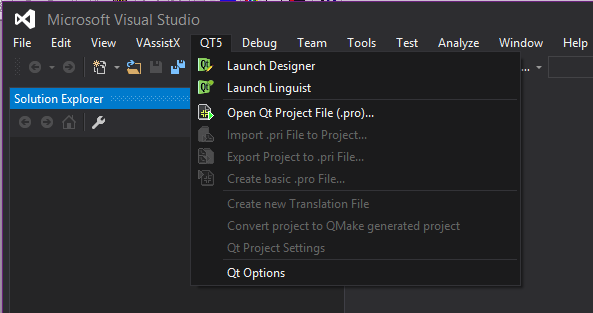
If it says something “You must install Template”, click on “Yes”.
3) From the “Qt Options” dialog (and on the default “Qt Versions” tab) click on “Add”.
4) In the “Add New Qt Version” dialog type in “5.4.1” for the version name, and “C:\Qt\5.4.1\5.4\msvc2013” (or “C:\Qt\5.4.1\5.4\Src\qtbase” if you did the Hex Rays blog way).
for the “Path:” like this:
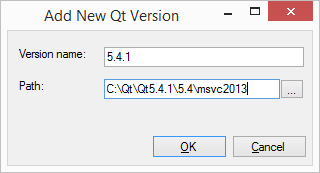
5) Click on “OK” and now you should have this:
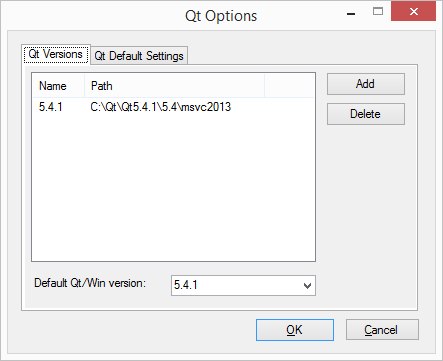
6) Click on “OK” again to finish, your done.
To update an existing project:
1) Load in your solution with an old Qt 4.8.4 configuration.
2) Highlight the first (probably only) project in the solution in the “soultion view”.
3) Pull down the QT5 menu to “Qt Project Settings”.
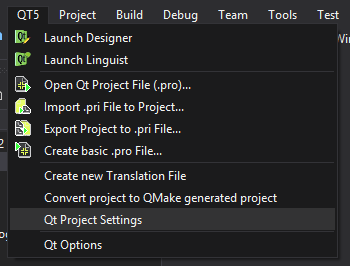
4) From the “Qt Project Settings” dialog, on the “Version” drop-down set it to “5.4.1” like this:
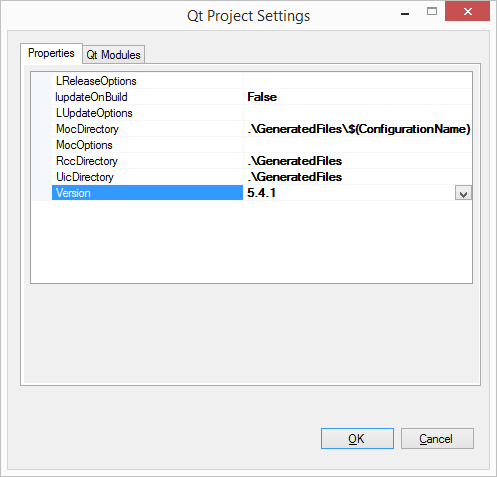
5) Click on “OK”
6) Do this for each project in the solution if there is more (repeat from step 2), if not your done.
Your IDA Pro plug-in using Qt should now build properly, Visual Studio doing the Qt Meta-Object Compiler (moc), running the Resource Compiler (rcc) build steps, etc..
This is where my story/help ends.
If you run into problems be sure to read my origional blog series “Qt 4.8.4 on Windows for IDA Pro C/C++ plug-in development” where on the 3rd part I have some Qt reading suggestions and you can try the offical Qt forum for Qt related questions.
It might take some work but then you’ll have all the flexability and expresion available for beautiful custom Qt user interfaces for your IDA Pro C++ plug-ins.
One thought on “Private: Qt 5.4 User Interfaces for IDA Pro C/C++ plug-in development – Part 2 of 2”